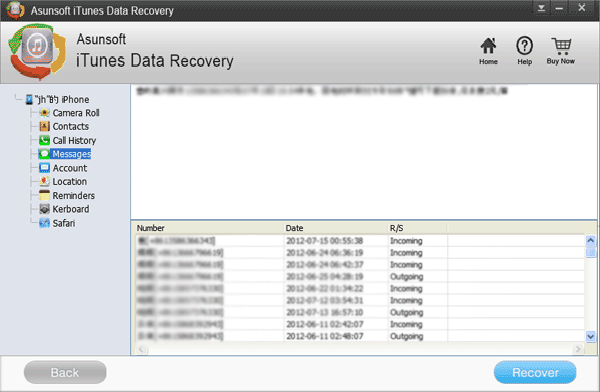Deleted your iPhone photos wrong accidentally? Don't worry.
In this article, we will introduce a professional itunes data recovery software - Asunsoft iTunes Data Recovery and guide you how to use it to recover deleted data from iTunes backup files including photos, audios, videos, contacts, SMS, call records, voice memos, calendars and notes for iPhone, iPad & iPod.
Asunsoft Data Recovery for iTunes is a reliable and professional iPad, iPod and iPhone data recovery application, which can help you recover lost files/information for your iOS devices in windows 7, 8, vista, xp, 2000, 2003, 2008 and 2012.
Step 1: Install the Asunsoft iTunes Data Recovery Software.
Download the software from the www.Asunsoft.com and install it to your computer, desktop or Laptop. It supports Win7, Win8, WinXP, Win vista and Win2003. After you installed it, you have to register it first so that it can work smoothly.
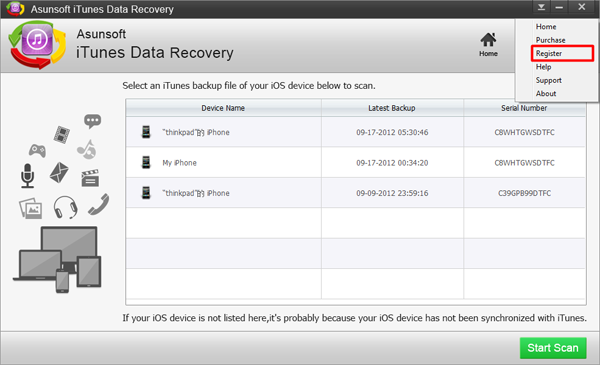
Step 2: Select the Right iTunes Backup File
All backup files will be listed once you have connected your IOS devices with your PC. Here you select the one you are going to recover its contents and then click "Start Scan" to retrieve all data from that backup files.
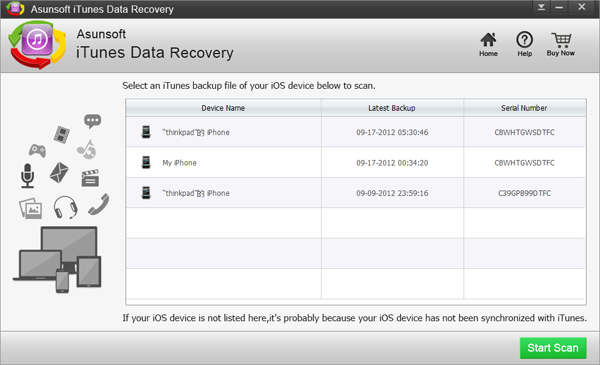
Step 3: Preview and Recover the Data You Want
Now here you can recover your deleted photos, contacts, call history, messages, videos and so on easily.
It allows you to preview and check the contents and after preview, you select the files you want to recover in the list and then click Recover button.
1. Camera Roll Recovery
To recover your photos, you just click Camera Roll option on the left first and then preview all the deleted photos, and tick the photos you want to recover in the checkbox before that photo. Click Recover button to perform recovery.
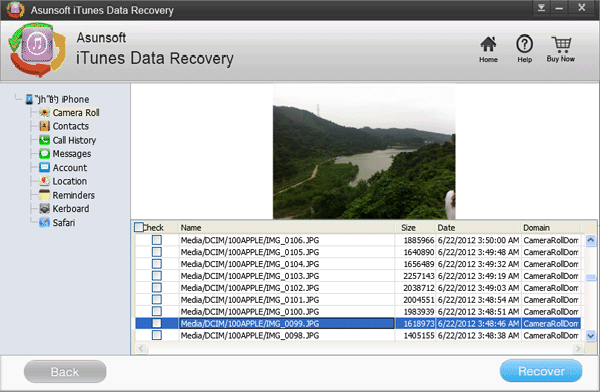
2. Contacts recovery
To recover your deleted contacts, you click Contacts option and then you can preview all contacts you deleted, and you select the ones you want and then click Recover button.
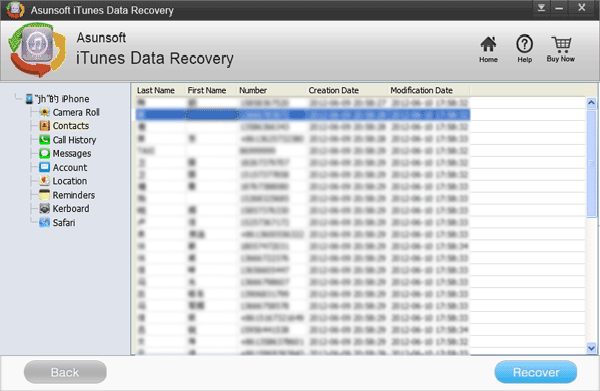
3. Call History recovery
To find back some important call history, you only need click Call History option. Browse them one by one and select those important ones to be ready for recovery. Then click Recover button to recover.
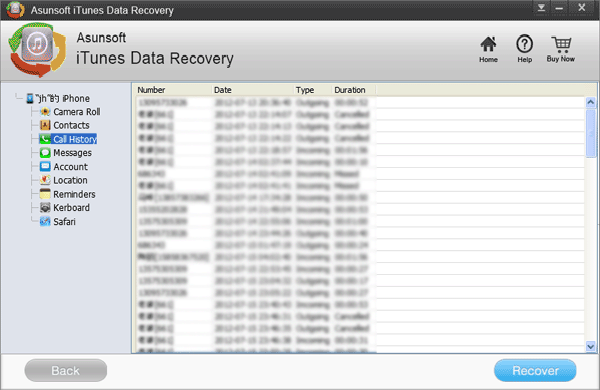
4. Messages recovery
To recover your informative or precious messages, you click Messages option on the left and you can browse them as well. Select whichever you want to recover and click Recover button to recover.