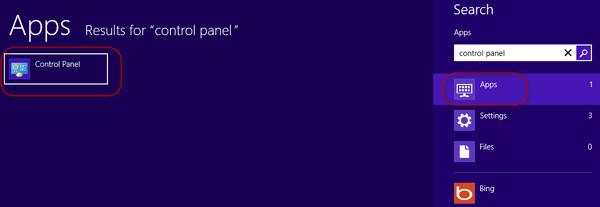The Control Panel is a part of Windows graphical user interface, which allows users check and perform some basic settings and controls of system. In earlier versions of Windows we can directly get to Control Panel from Start menu. While Windows 8 has no start menu so that many users especially beginners don’t know how to access Control Panel. Now this article will give some detailed introductions on how to find Control Panel in Windows 8.
As a matter of fact, Control Panel can be found in many places that we can open it by at least 5 ways.
Press Win + X keys together. Then a menu pops up from the lower left corner of your screen. Click Control Panel to access it.
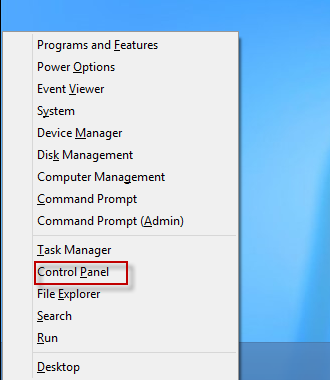
Right click on your Windows 8 desktop and select "Personalize".
![]()
On the Personalization dialog click Control Panel Home to access Control Panel.
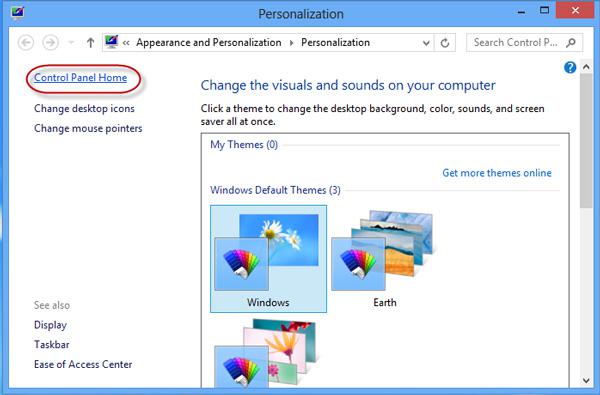
Right click on the Computer icon and select "Properties".
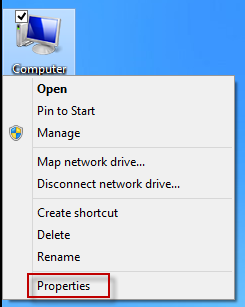
On the "System" dialog click Control Panel Home link to acess Control Panel.

Windows Run dialog box plays an important role in finding applications. Press Win + R keys together to open "Run" dialog. Type in "control" and press enter key. Control Panel displays immediately.
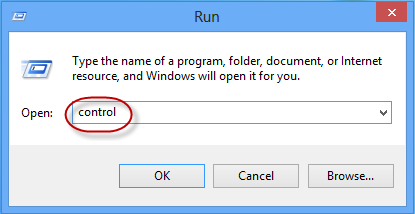
"All apps" lists all applications on your Windows 8. So you can easily find Control Panel by quick acess to the All apps.
Step 1. On Windows 8 start screen right click anywhere on the screen. It will display a bar at the bottom of your screen. Click the "All apps" icon on the far right of the bar.

Step 2. All the apps will be displayed. Find and click Control Panel to access it.
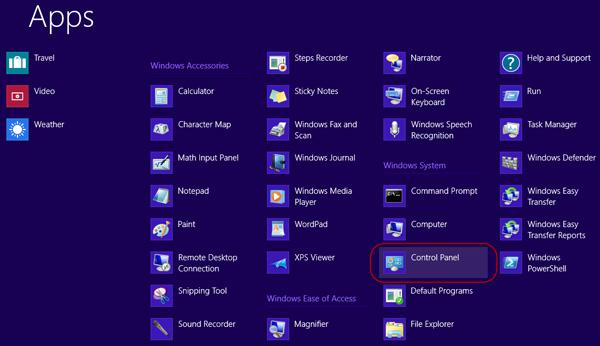
In addition: You also can directly search Control Panel in search box
1. Press Win + C to bring out the charms menu bar and click on Search.
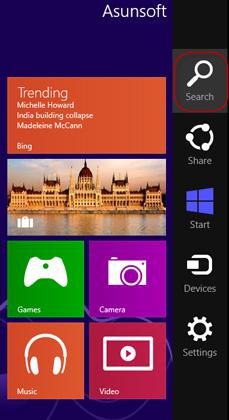
2. Make "Apps" under the search box selected and highlighted. Type in Control Panel in the search box. The control Panel will be displayed immediately.