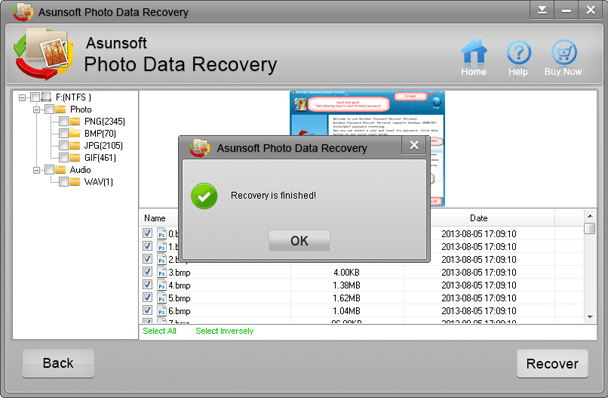Asunsoft Photo Data Recovery is a professional Photo Recovery program, which can help us find back our lost pictures from SD cards. The primary function of Asunsoft Photo Data Recovery is to restore deleted photos. It can support many picture formats, such as png, jpg, psd, bmp, gif, tiff, pcx, tga, fpx, etc. Meanwhile, it provides other formats for recovery, such as video, audio, almost including all file types. What is the shortcoming of the Asunsoft Photo Data Recovery is that it needs to spend a relatively long time in scanning and recovering. You should have more patience with it. More time it needs, better performance it has.
» Recover all kinds of formats of photos, such as png, jpg, psd, bmp, etc.
» Recover different formats of files.
» Support to recover pictures on many OS: windows8/7/Vista/2003, etc.
» Apply to the recovery of various memory cards. Learn more--Asunsoft Photo Data Recovery
Step1. Get the Asunsoft Photo Data Recovery software ready
Download the Asunsoft Photo Data Recovery from the official website and install it on the computer.
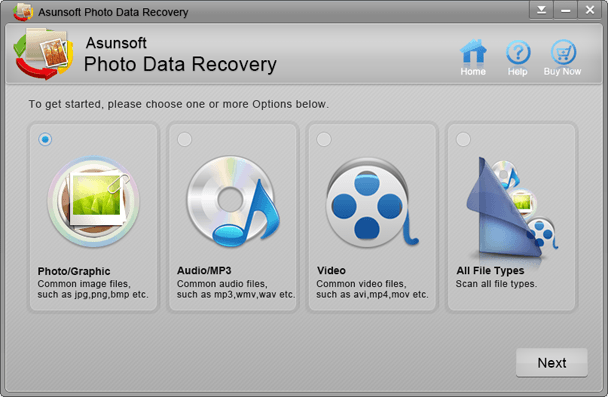
Step2. Choose the suitable recovery format
Connect your SD card to your computer with a card reader and then run the software. When the main interface shows, you select one recovery format from the four according to your own situations. Here to recover your deleted photos, you can choose Photo/Graphic option. Tip: It can also be used to recover other formats of files including Audio/MP3, Video, etc.
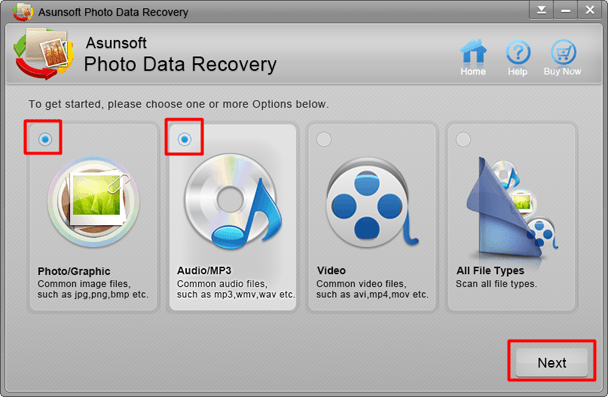
Step3. Select the right drive name to scan
Choose the partition or removable device where your lost files in and click "Scan". Notes: Make sure your SD card or other removable device connected with your computer.
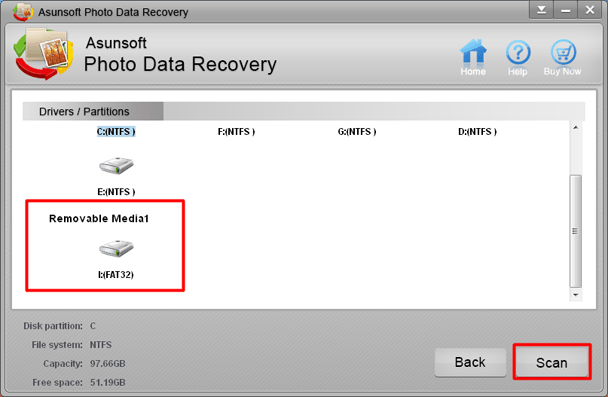
Step4. Preview and recover the photos you want to recover
Preview and make the files you want to recover selected and then click "Recover". Notes: Don't save the recovered pictures in the same place where the lost pictures in.
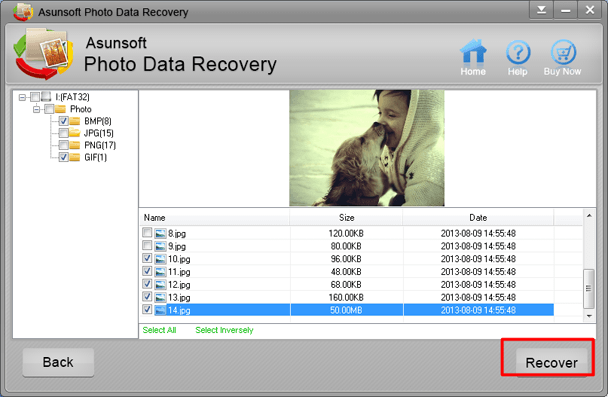
Step5. Finish
Wait for several minutes until the prompt bar of recovery finished appeared.