As an administrator of any LAN infrastructure you are required to handle several tasks in a day and manage hundreds of passwords in order to make the network infrastructure run smoothly.
A domain administrator has management privileges over other domain user accounts, if someone in your network has forgotten his or her domain user password, and administrator account can help him or her reset a new password easily. So supposed that we forgot domain administrator password, we will lose full control over the domain controller and may caught into inconveniences, thus we have to perform Windows domain password recovery.
In this tutorial, I will provide you two options to break a lost domain administrator password on Windows Server 2012 without logging in.
1. Boot your Windows server 2012 using the installation disk. After selecting a language, you click Next to continue.
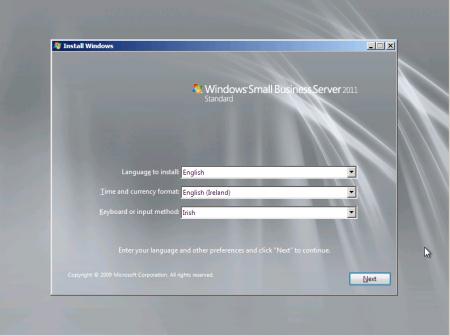
2. When another screen show you as follow, you select the item Repair your computer.
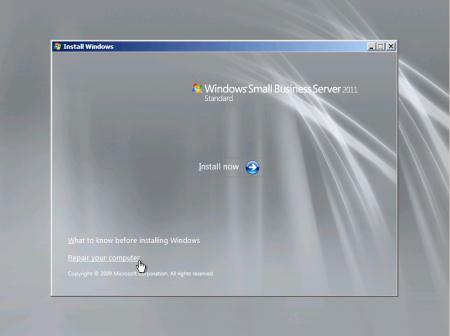
3. After you choose your Operating System, click Next to continue. And choose Command Prompt option on the coming Choose a recovery tool screen.
4. After that, Navigate to the system drive and change the Windows folder to folder System 32.
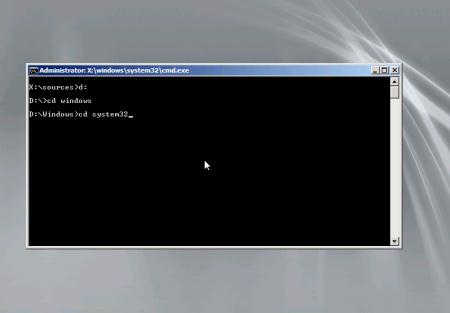
5. Next, rename the Utilman.exe file by typing in the following command: “> move Utilman.exe Utilman.exe.bak”.
6. Then copy the cmd.exe file in place of utilman.exe like the following command: “> copy Cmd.exe Utilman.exe”.
7. When the above are done, you close out of the command prompt and restart the server. When the login screen appears, you press Windows + U or click the ease of use icon on the left bottom side of the login screen.
8. Next, in the coming screen, you type in command “dsa.msc” to open Active Directory Users and Computers tool. When it is open, you right click on Administrator account and check its Properties.
9. Enable the Administrator account by removing the tick in the check box before Account is disabled. And then click OK.
10. When the account is enabled, you are allowed to reset the password. Right click the administrator account and select Reset password. Then type in the new administrator password and type again to confirm the password. Attention to tick the Unlock the user’s account and lastly click OK.
Found this method kind of difficult to catch with some technical terms? No worry! I just list for your reference. It doesn’t suit for you? Then how about moving to the next?
1. Download Asunsoft Windows Password Geeker Advanced and install it on another computer you have access to.
2. Insert a blank or writable USB flash drive or CD/DVD disk to the computer and start the software. Then the pop-up window will guide you to create a password reset disk by choosing the media type and the definite drive to burn.
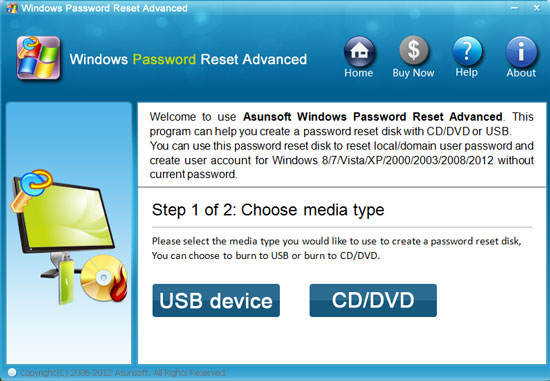
3. Insert the created reset disk into your locked Windows Server 2012 computer, press “Del””F8” or “F2” to enter the computer BIOS. Select Boot tab to change the Boot Device Priority and make Removable Devices or CD-ROM as the first boot device. Last, press “F10” to save the change.
4. After booting from the reset disk, Asunsoft Windows Password Geeker Advanced starts automatically and displays a friendly interface with small 4 steps to reset password.
If these introductions to the steps on how to reset Windows Server 2012 password are not that clear for you, you can vist Forgot Windows Server 2012 Local or Domain Administrator Password what to do for more detailed and clear information.
Compared with the former one, the later one requires less computer skills and is easier to understand. So far, I only acquaint with these two methods to reset Windows Server 2012 domain password. You can choose one of them for a try, but the later one seems more convenient. If you have other options easier, I believe you’d like to share with all of us.