There seems quite a lot of choices out there for you if you forget your Windows 8 password or other Windows systems password, but we can found quite a few ways to reset forgotten Windows server password. Then what if forgot Windows server 2012 local or domain password? Now in this tutorial, I’d like to solve your confusion on how to reset forgotten local or domain password on Windows server 2012.
If your Windows server 2012 works as a domain controller, resetting Windows server 2012 domain administrator or domain user password would be more difficult than it works in a work group but definitely possible only with a powerful Windows password reset software. Asunsoft Windows Password Geeker Advanced is an all-in-one password reset software that can easily reset your Windows server 2012 local and domain administrator or user password or create a new administrator account to bypass its original account and password offline. Now let’s check.
Before start resetting your forgotten Windows server 2012 password, you can prepare yourself the following two things at hand for your convenient use in advance: another computer you have administrator privileges with access to internet and an available USB flash drive or CD/DVD disk.
Step 1: Download the Asunsoft Windows Password Geeker Advanced from its official website http://www.asunsoft.com/windows-password-geeker.html and install on the computer you prepared.
Step 2: Run the software and burn it into the prepared USB or CD/DVD disk to create a bootable Windows password reset disk.
Create a USB Windows Server 2012 password reset disk
1. Insert the prepared USB flash drive into the prepared computer, and run the software.
2. When its main interface shows, you choose USB device as the media type.
3. Next, it will ask you to choose your drive name from the pull-down list. You choose the one you prepared and then click Begin Burning button to burn.
4. When the burning is finished, it means you have created a password reset disk successfully and now you can take out your USB.
Or create a CD/DVD Windows Server 2012 password reset disk
1. Insert the prepared CD/DVD disk into the prepared computer, and run the software.
2. When its main interface shows, you choose CD/DVD as the media type.
3. Next, it will ask you to choose your drive name from the pull-down list. You choose the one you prepared and then click Begin Burning button to burn.
4. When the burning is finished, it means you have created a password reset disk successfully and now you can take out your CD/DVD.
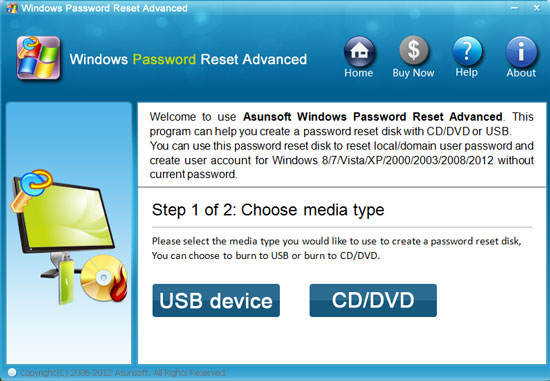
Step 3: Transfer the created Windows Server 2012 password reset disk into your locked computer and set it boot from the reset disk. As for how to boot from USB flash drive or CD/DVD disk, you can refer to the following link:
How to set computer to boot from USB Flash Drive
How to set computer to boot from CD/DVD-ROM
Step 4: After booting from the Windows Server 2012 password reset disk, now you can reset your forgotten password step by step.
Step 5: Reset Windows Server 2012 Local Administrator or User Account Password
1. Select Windows Server 2012 from the list.
2. Select the user account you forgot its password from the list.
3. Click Reset Password to reset its password and click Yes to confirm when a prompt window shows you.
4. When the password has reset as Asunsoft@2012 by default, you click Reboot to restart your Windows Server 2012. Extract the password reset disk and click Yes to restart your computer.
If your Windows Server 2012 works as a domain controller, only domain administrator account will be listed. So if you want to reset domain user password here, you should add them to the list first before reset their password.
1. When asking to select a Windows, you select Windows Server 2012 from the list.
2. Click Add User button, when a small window appears, you type in your domain user name and click OK. Your domain user name will be listed in the user list now and its password has been reset as Asunsoft@2012 by default.
3. Click Reboot to restart your Windows Server 2012. Extract the password reset disk and click Yes to restart your computer.
Another way to reset your Windows Server 2012 domain user password is to reset by administrator.
If you just forgot your domain user password, you can ask domain administrator or login as administrator yourself to reset your forgotten password only by opening Active Directory Users and Computers to reset whichever domain user password.

Besides resetting your forgotten Windows Server 2012 password, you can create a new local or domain administrator account offline to bypass your forgotten password with Asunsoft Windows Password Geeker Advanced.