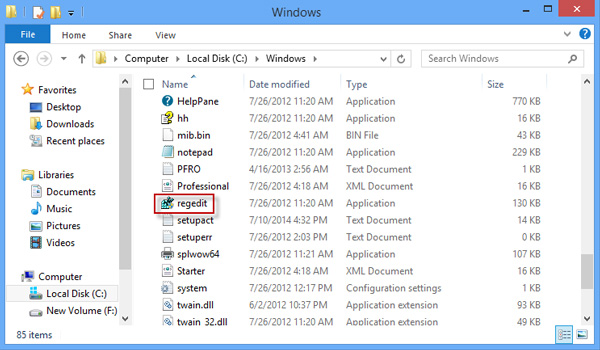The Registry Editor which is used to store system and application settings, is an important part of Windows operating system. Sometimes we need to access the registry editor to modify the system registry. Then how to open Registry Editor in Windows 8? There are 2 methods to choose from.
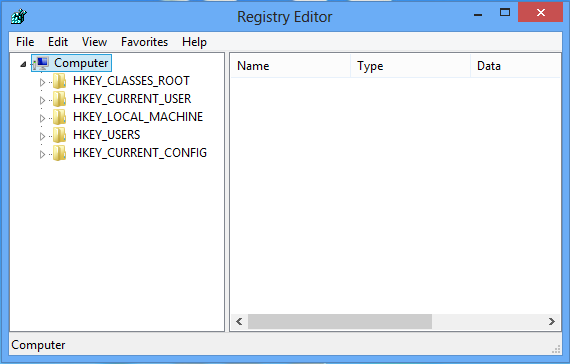
Press the Win + R key combination to open Windows 8 "Run" dialog box. Type regedit.exe and hit Enter key.

As the administrator privilege is required to access Registry Editor in Windows 8, you need to confirm the "User Account Control".
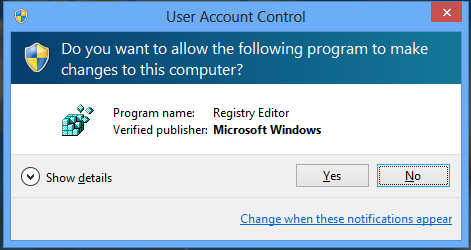
Click on Yes on the "User Account Control" dialog and then the Registry Editor immediately opens.
Directly go to the disk where your Windows is installed (Generally, it is C disk). And open the folder named Windows.
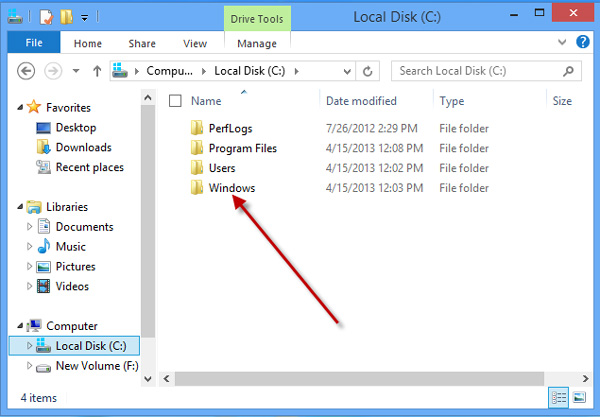
Find the "regedit" application. Double click on it and then confirm the User Account Control dialog to open the Registry Editor.