Windows Server 2008 has features representing next generations of Windows Server. As the successor of Windows Server 2003, it is also equivalent to Windows Vista and has many mutual functions with Vista. It is a commonly adopted Windows Server for higher security. But if you have forgotten its password, especially its domain administrator password, I’m afraid that a group of computer may have the risk becoming a pile of clumsy bricks at least temporarily. Then what can you do to turn around the situation? You got it here!
This tutorial will definitely solve your problem by explaining how to reset a domain administrator password on Windows server 2008 r2 with Asunsoft Windows Password Geeker Advanced, which is regarded as one of the most preferable solution. Now let’s check.
It only takes about 3 minutes to help you fix this headache. Before start resetting your forgotten Windows server 2008 password, you can prepare yourself the following two things at hand for your convenient use in advance: another computer you have administrator privileges with access to internet and an available USB flash drive or CD/DVD disk.
Step 1: Download the Asunsoft Windows Password Geeker Advanced from its official website http://www.asunsoft.com/windows-password-geeker.html and install on the computer you prepared.
Step 2: Run the software and burn it into the prepared USB or CD/DVD disk to create a bootable Windows password reset disk.
Create a USB Windows server 2008 password reset disk
1. Insert the prepared USB flash drive into the prepared computer, and run the software. And when its main interface shows, you choose USB device as the media type.
2. Next, choose your drive name from the pull-down list. You choose the one you inserted and then click Begin Burning button to burn.
4. When the burning is finished, it means you have created a password reset disk successfully and now you can take out your USB.
Or create a CD/DVD Windows Server 2008 password reset disk
1. Insert the prepared CD/DVD disk into the prepared computer, and run the software. And when its main interface shows, you choose CD/DVD as the media type.
2. Next, choose your drive name from the pull-down list. You choose the one you inserted and then click Begin Burning button to burn.
3. When the burning is finished, it means you have created a password reset disk successfully and now you can take out your CD/DVD.
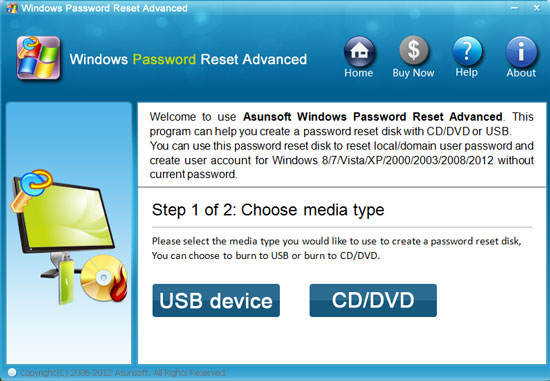
Step 3: Transfer the created Windows Server 2008 password reset disk into your locked computer and set it boot from the reset disk. As for how to boot from USB flash drive or CD/DVD disk, you can refer to the following link:
How to Boot computer from USB Flash Drive
How to Boot computer from CD/DVD-ROM
Step 4: After booting from the Windows Server 2008 password reset disk, now you can reset your forgotten domain administrator password step by step.
1. Select your Windows system from the list.
2. Click Administrator account to make it chosen. (Only domain administrator accounts will be listed if the Windows Server 2008 works as a domain controller)
3. Click Reset Password button. And click Yes to continue when a confirm message pops up. And you will found that your administrator will be reset as Asunsoft@2012 by default.
4. When your password is reset, you click Reboot button to restart your Windows Server 2008. Extract your USB or CD/DVD and click Yes to confirm restart when a confirm message pops up. When it is restarted, you can login it with the new password.

If you just forgot your Windows Server 2008 domain user password, you can ask domain administrator for help to reset. It would be better and more convenient if you can login as the administrator.
1. Login to the administrator account to get into Windows Server.
2. Open Active Directory Users and Computers to reset password.

Or if the administrator is not convenient or some else reasons, you can reset your forgotten domain user password with Asunsoft Windows Password Geeker Advanced as well.
1. Click Add User button, type in the user name you forgot its password and click OK.
2. And its password will be reset as Asunsoft@2012 automatically by default.
3. Then you click Reboot to restart your Windows Server 2008.

Tips: In addition, you can create a new Administrator account to login in no matter you forgot your domain administrator password or domain user account just in similar way by clicking Add User button to add a new user name.
Tips: If you want to reset or recover a local user password for windows server 2008 and you computer is not a raid server, you can get chtnpw and ophcrack and have a try. For more detail, see solution 2 on Windows Server 2008 r2 forgot administrator password, how to get in?