Forgot Windows Server 2003 local or domain user password? You can easily reset it with the help of your administrator. But if you have forgotten Windows Server 2003 local or domain administrator password, sadly, you can ask nobody to reset it for you. Then how can one reset Windows 2003 administrator password? I guess Asunsoft Windows Password Geeker Advanced is what you might need.
Asunsoft Windows Password Geeker Advanced, the most advanced version of Asunsoft Windows Password Geeker, distinguishes itself from the other two versions in that it supports resetting all Windows local and domain passwords, administrator or other users. In this article, I will illustrate how to use it to reset Windows Server 2003 administrator password.
Step 1: Download and install Windows Password Geeker Professional on anther computer you can login as administrator.
Step 2: Run the software to create a password recovery disk with CD/DVD or USB.
Note: You have to do this on another computer.
Option 1: Create a password recovery disk with USB.
1. Plug in a writable USB Flash Drive. Run the software and when its main interface appears, you choose USB Device.
2. In second step, select you drive name from the pull-down list. Click Begin Burning button, the burning process will start.
3. Burning completed successfully, take out you USB Flash Drive.
Option 1: Create a password recovery disk with CD/DVD.
1. Plug in a writable CD/DVD. Run the software and when its main interface appears, you choose CD/DVD.
2. In second step, select you drive name from the pull-down list. Click Begin Burning button, the burning process will start.
3. Burning completed successfully, take out your CD/DVD.
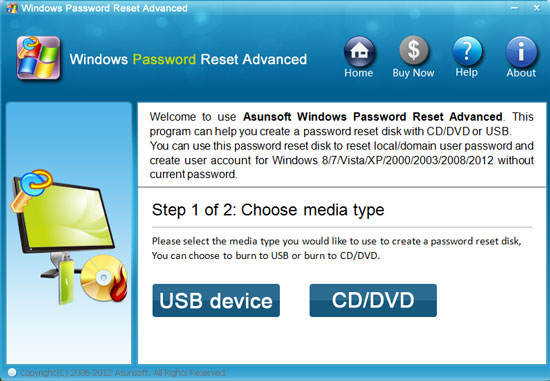
Step 3: Plug in the newly created password recovery disk to your locked computer, boot the computer from CD/DVD or USB.
You can refer these guide to set your computer to boot from USB drive or CD/DVD drive:
Step 4: Reset Windows server 2003 local or domain administrator password by a few clicks.
When your Windows Server 2003 has booted from the reset disk, the software will start automatically in your Windows Server 2003 and now you can reset your administrator password in 4 small steps:
1. Select the Windows Server 2003 as the system to reset its password if there are several Windows system installed in your computer. All Windows system will be shown in list.
2. Click Administrator from the user list. All user accounts of your Windows will be listed.
3. Click Reset Password button and click Yes when a confirm dialog pops up to reset user's password, then you can reset other users' password as well.
4. After you click Reset Password, you will found that the password of your administrator is reset as Asunsoft@2012 by default. And now you can click Reboot button to restart your Windows Server 2003. Extract your USB or CD/DVD and click Yes to confirm to restart when another confirm dialog pops up to remind you whether restart now.

Tips: Windows Password Reset Advanced also allows you to create a new local administrator account without logging. You can click Add User button to add a new user(Administrator) then you can login your locked computer with this new account. Refer to Create a new user account section for more information.
When you restarts your Windows Server 2003, you can login in with the newly reset administrator password or with newly created administrator account.