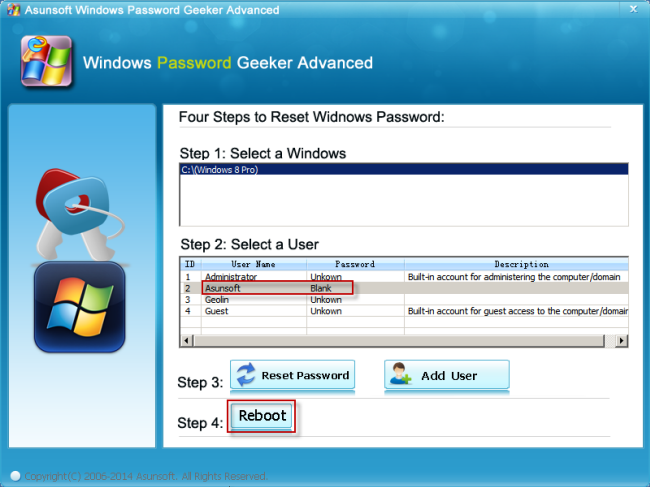Forgot password to your Dell Inspiron/Latitude/Vostro laptop and being locked out it? What to do? This article will give four alternative choices for your reference to reset forgotten Dell laptop password which all applicable to Windows 8/7/Vista/XP system. All of them are proved totally effective after my own experience.
Comparison and Choose One to Check Out More:
The first thing you can do is to remind yourself that if you have ever created a Windows password reset disk for your Dell laptop administrator account. It can be created on Windows 8/7/Vista/XP. If you have one, follow the easy steps below:
1. Click OK button when you see the prompt that the password is incorrect.
2. Now get your Windows password reset disk created before ready. Insert it to your locked Dell laptop.
3. Click Reset password link under the password box to bring out Password Reset Wizard window.

4. Click Next button to select your inserted password reset disk from the pull-down list.
5. Click Next button to input and confirm the new password you desire. Optionally, type a new password hint for it.

6. Click Next button to Finish Dell laptop password reset.
If you have created more than one account on your laptop, you can see them listed in the login screen. When you forgot the password of one of them, remind yourself whether you remember the password to another account with administrator privileges. If you do, things become easier.
1. Switch to login to that accessible administrator account.
2. Right click Computer icon and select Manage item to open Computer Management.

3. Expand Local Users and Groups and then expand Users folder.
4. Right click on the target users and select Set Password item.

5. Click Proceed button to input the new password and input it again to confirm it.

6. Click OK button to save all the changes.
There is a default administrator there in Windows but it is disabled automatically. So before you can login it and have the aid of it to reset forgotten Dell laptop password, you have to enable it first from Safe Mode.
1. Start or restart your Dell laptop. Press F8 key repeatedly before the starting up screen shows.
2. Select Safe Mode with Command Prompt link and press Enter key.
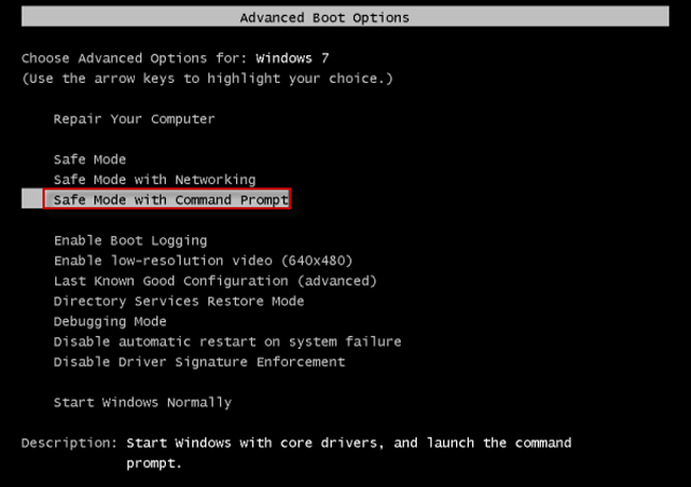
3. In login screen, choose Administrator account to login whose password is blank by default.
4. Now you see Command Prompt window. Type net user and press Enter to list all user accounts on your laptop.
5. Type the command: net user UserName NewPassword and press Enter key to reset password for the target user account you forgot its password. For example, you forgot password to your account Asunsoft and want to reset its new password as 123456, and then type the command: net user Asunsoft 123456.

6. Restart your laptop and log in your Dell laptop with the newly reset password.
The former three are easy and cost free to help you fix the problem of forgetting your Dell laptop password. But what if you have no password reset disk or no another accessible administrator account or even forgot default administrator password? Now here is your choice.
1. Prepare yourself another accessible computer with Internet. Download Asunsoft Windows Password Geeker (Personal/Professional/Advanced) and install it on that computer.
2. Run the installed program and choose USB device or CD/DVD as the media type to create a bootable Windows password reset disk.

3. Insert a USB flash drive or CD/DVD disk, make it selected and then click Begin burning button to burn the ISO image file to the USB flash drive or CD/DVD disk. When burning successfully, take it out.

4. Transfer the USB flash drive or CD/DVD to your locked Dell laptop. Start your laptop and set it boot from USB flash drive or CD/DVD disk.
How to Set Computer Boot from USB Flash Drive via Boot Menu or BIOS
How to Set Computer Boot from CD/DVD-ROM via Boot Menu or BIOS
5. Select the target user account that you forgot its password and click Reset Password button to reset its password to blank.

6. Click Reboot button to restart your Dell laptop and login your Dell laptop with the new password.