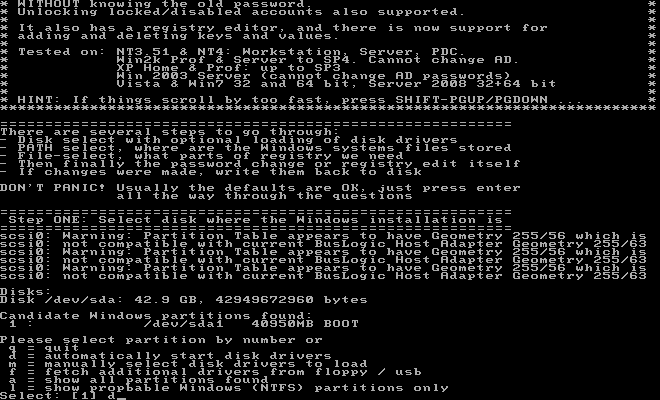It is necessary to add a password for a personal Windows 7 laptop protection. But many people forgot to create a password reset disk for preventing password lost. If you really in that situation, what can we do? Are there any other convenient and safe methods can help get back the password? Or directly override Windows 7 password?
Yes, it is time to learn how to override Windows 7 login password with a handy way. This article will describe two popular Windows password reset tool which can remove/erase the password with a bootable CD/USB. You don't need any user password or login your computer, all operations are offline.
"Asunsoft Windows 7 password Reset" is a professional Windows 7 password recovery software compatible with all versions of Windows 7 system such as Starter, Home basic, Home, Professional, Enterprise, Ultimate. Instantly override any user account password with a bootable CD/DVD or USB. When you lost Windows 7 password, this is a better way to help get back to your locked PC.
1. Create a Windows 7 password recovery CD/USB on another computer.
2. Use the bootable CD/USB to boot your locked computer.
3. Override Windows 7 admin/user password just one click.
Click here to see the step-by-step-guide: How to use "Windows 7 Password Reset".

Offline NT Password & Registry Editor is a free Windows Password Remover which can remove/clear Windows 7/vista/XP/NT/2000 password with a bootable CD. Many people failed to use it for removing password because it's all text based and hard to use. Please see the main step.
1. Download the right version of OfflineNT Password&Registry Editor ISO file from official website.
2. Download a ISO Burner from internet and install it
3. Use the ISO Burner to burn the ISO file you just downloaded to a bootable CD.
4. Transfer the CD to your locked computer, set the computer boot from CD.
5. Remove any user password by a serial of all text operations.
Click here to see the step-by-step guide: How to Remove/Clear Windows 7 password with Offline NT Password&Registry Editor.