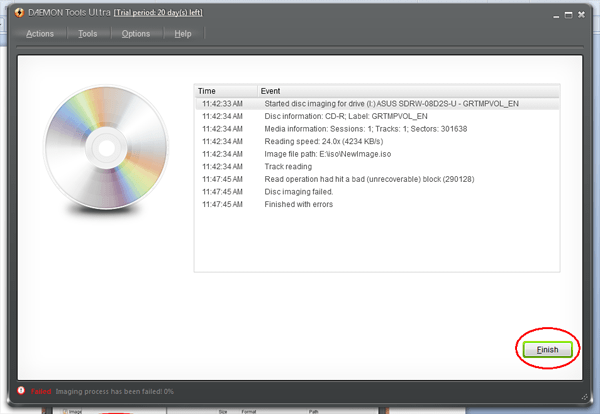This post shows you how to make an ISO image file from CD/DVD disc.
In nowadays, most of the data are store in CD or DVD disc, and we can carry it to anywhere and use it when we need. However, it’s not convenient for us to save and carry,what is worse,the CD/DVD disc is easily to be destroyed when it is using . If we made the content in the disk into ISO image file, it would be a great solution to solve the problem that we can carry it easier and keep the data safer. So How to do it? What we next will introduce is the steps of making content in the disk into ISO image files.
Steps to make the ISO image file from CD/DVD:
Step1. Download a software. Here we use the DAEMON Tools Ultra to make the ISO image file. You can choose other software, such as Nero. It does not have great difference between them. You just need to see whether it’s free or not.
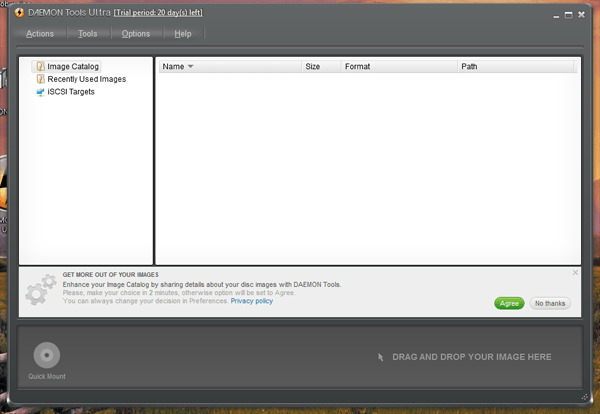
Step2. Click the Tools and choose the make disc image option in the list after clicked Tools. Then we will enter the make disc image interface.
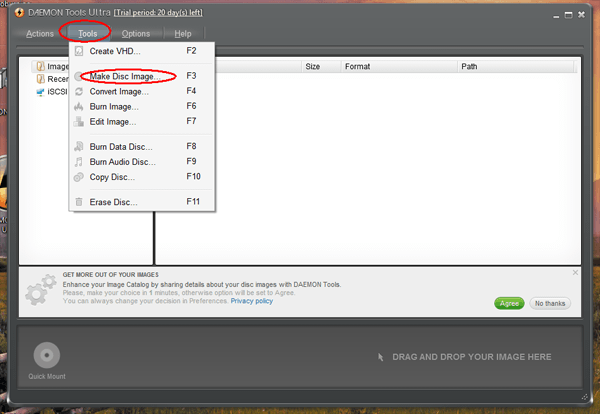
Step3. Device: Choose the CD in the pull-down list which you want to make it into ISO image file. You should make sure the CD connected with your computer first.
Output file: Choose the place where the ISO image file saved in. You can click the button in the right of the Text Box.
Output format: Choose the format you want to make into in the pull-down list.
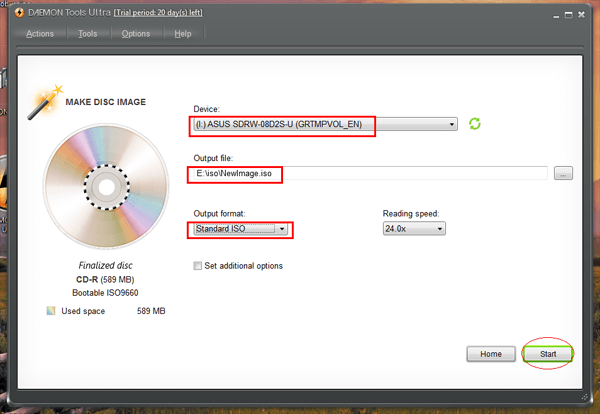
Step4. After choose well, click Start.
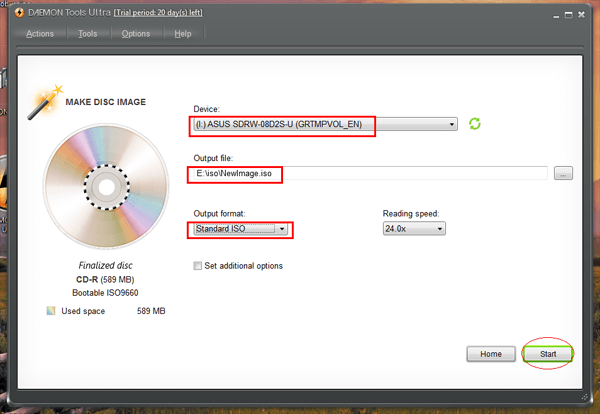
Step5. The process of making the content into ISO image files begin. It will show the progress in the progress bar.
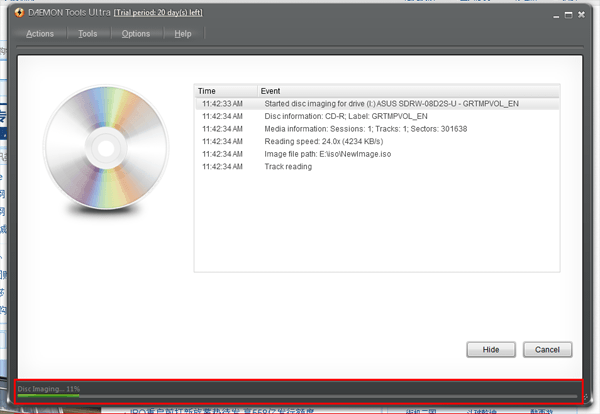
Step 6. Click Finish. The whole process just need about 5 minutes.