This tutorial shows you how to set your computer to boot from USB Flash Drive/Pen Drive via change boot order of devices in AMI BIOS SETUP.
Plug in your password recovery disk you have created with USB Flash Drive and set your computer to boot from USB. If your BIOS version is AMI, follow the procedures. It is easy and important.
1. Press F2/Delete (How to Enter Your BIOS SETUP via BIOS Key) as soon as you can while your PC reboots until the BIOS SETUP screen appears.
2. Looking for a tab relating to booting in the BIOS SETUP screen, Select "Boot" menu via use ←/→ key, You'll see a submenu that's specific to the PC Drive boots sequence. Use ↓/↑key to highlight "Hard Disk Drives", hit "Enter".

3. Use ↓/↑key to select "1st Drive", hit "Enter" key.

4. Go on enter Boot Settings, then see the Boot Device Priority item.
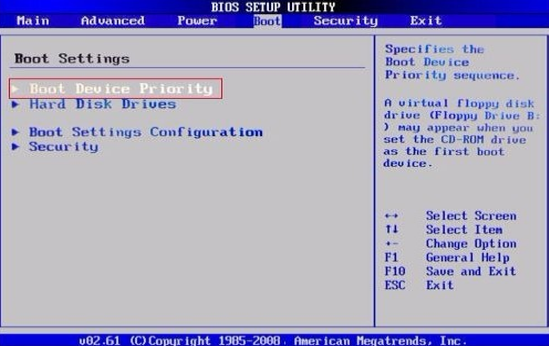
5. Enter Hard Disk Drives.

6. Select "USB: Kingston DTG(2G)" and press "Enter" to set the USB Flash drive as the first bootable option.

7. Now the USB Flash Drive is the first boot device.

8. Press "F10" to save and exit it, then select "OK" and press "Enter" key, the computer will reboot and boot from USB.
